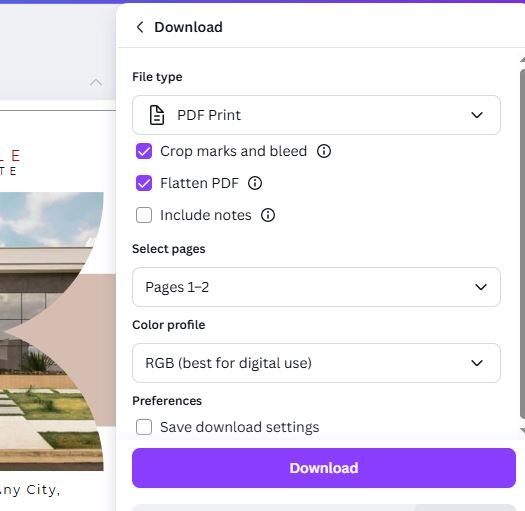Canva is a great tool to make inexpensive artwork for printing yourself, but artwork should be created a certain way to get the best print quality. Canva is not as powerful as some other designing software but it is much easier to use.
Initial setup of Canva printing
It is important to setup the file correctly to ensure once it is designed the output will be correct. You will first need to select the correct size. Selecting the size will depend on preference, but different sizes may qualify for different postage rates and increased printing costs. For postcards we generally recommend 8.5x5.5, but it will depend on the type of mailing and budget. You will also need to ensure that bleeds are accounted for in the design. To view bleeds when designing click File -> Settings then select Show Print Bleed. The Canva design will now have a outline of where the postcard will be cut. Please have artwork extend past this cut line so the artwork extends to the edge of the piece once printed and cut. Please note that we recommend not leaving a 1/8” buffer around the cut lines to ensure nothing relevant to the design gets cut. Your postcard is now ready to design in Canva
Exporting a Print Ready File from Canva
To export a print ready file from Canva you will need to Select File then click Download. There will be a popup on the right of the screen in this popup select the following options. For File type select PDF Print, check the boxes for Crop marks and bleed as well as Flatten PDF. Ensure the pages you want to download are selected. For the color profile it is best to select CMYK, but this does require a premium plan. If you select RBG we will convert the file to CMYK when printing but the conversion may change some colors slightly. Then select Download and send us the PDF file that is generated.
If you need help exporting a file you can share the link with us and we can download it. We can also provide expert designers who can design your mail piece in more powerful Adobe programs. Please contact us if there is anything we can help with.